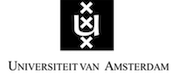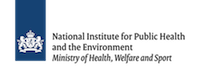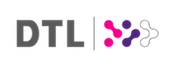Data Carpentry Workshop Setup Instructions
Requirements: Data Carpentry's teaching is hands-on, so participants are encouraged to bring in and use their own laptops to insure the proper setup of tools for an efficient workflow once you leave the workshop. (We will provide instructions on setting up the required software several days in advance) There are no pre-requisites, and we will assume no prior knowledge about the tools.
Contact: Please email admin@datacarpentry.org for questions and information not covered here.Setup
To participate in a Data Carpentry workshop, you will need working copies of the software described below. Please make sure to install everything and try opening it to make sure it works before the start of your workshop. If you run into any problems, please feel free to email the instructor or arrive early to your workshop on the first day. Participants should bring and use their own laptops to insure the proper setup of tools for an efficient workflow once you leave the workshop.
This workshop will be using the software outlined in the install instructions below. Please see the section for your operating system for those directions.
Windows
Please go through all the installation steps below and make sure that you not only installed them, but start them up to make sure they're working. If you have any problems, don't hesitate to email the instructors to ask for help, or arrive early on the first day of the workshop to get help.
- Putty
You will need a terminal program to access the HPC cluster.- Go to the Putty download page
- Click on putty.exe link to download the install file
- To use it, double-click on the download file
- Follow the installation instructions, if any
- FTP Client (Filezilla)
An FTP client will help you transfer files easily between your computer and the cloud.- Go to the Filezilla download page
- Chose the download link appropriate to your system
- To use it, double-click on the downloaded file
- Follow any installation instructions, if any
- At the workshop we will give you additional information (e.g. host, username, port) to connect
Mac
Please go through all the installation steps below and make sure that you not only installed them, but start them up to make sure they're working. If you have any problems, don't hesitate to email the instructors to ask for help, or arrive early on the first day of the workshop to get help.
- FTP Client (Filezilla)
An FTP client will help you transfer files easily between your computer and the cloud.- Go to the Filezilla download page
- Chose the download link appropriate to your system
- To use it, double-click on the downloaded file
- Follow any installation instructions, if any
- At the workshop we will give you additional information (e.g. host, username, port) to connect
Linux
Please go through all the installation steps below and make sure that you not only installed them, but start them up to make sure they're working. If you have any problems, don't hesitate to email the instructors to ask for help, or arrive early on the first day of the workshop to get help.
- FTP Client (Filezilla)
An FTP client will help you transfer files easily between your computer and the cloud.- Go to the Filezilla download page
- Chose the download link appropriate to your system
- To use it, double-click on the downloaded file
- Follow any installation instructions, if any
- At the workshop we will give you additional information (e.g. host, username, port) to connect